The Program Setup Section allows you to set user login privileges as well as set up the branding for your Platform Program.
Program Status
The Program Status can be set to Closed so that participants can access and complete their Knowledge Transfer Index (KTI) Assessment but cannot log in to the platform group until the status is set to Open.
Display Matches & Reports to Participants
The Display Matches & Reports to Participants allows the Program Administrator to show all matches and reports once they are approved and ready. When Hide Reports is selected, participants will be able to log in and complete activities but will not yet see their match.

Program Brand Colour
The Program Brand colour will appear throughout the Platform Program in a few places.

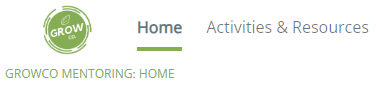 |
The Program Brand Colour appears on the selector for the Pages in the top bar. |
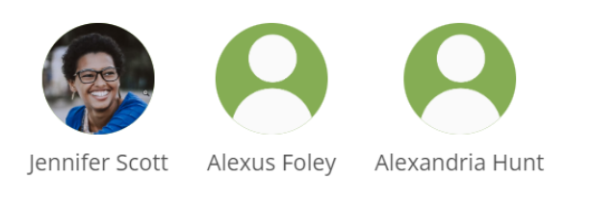 |
Any participants who have not yet uploaded a profile photo will have an icon with the Program Brand Colour. |
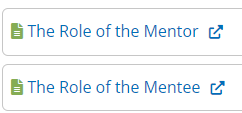 |
The resource icons appear with the Program Brand Colour. |
Program Logo
The Program Logo will appear in the top left of all screens on the Platform Program. The Alt Text is automatically populated with “{Program Name} Program Logo”.
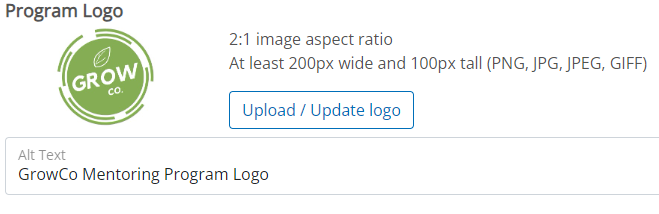
Program Banner
The Program Banner will appear in the top bar of all screens of the Platform Program. The Alt Text is automatically populated with “{Program Name} Program Banner”. Be sure to follow the size specifications listed (1320px wide and 100px tall).
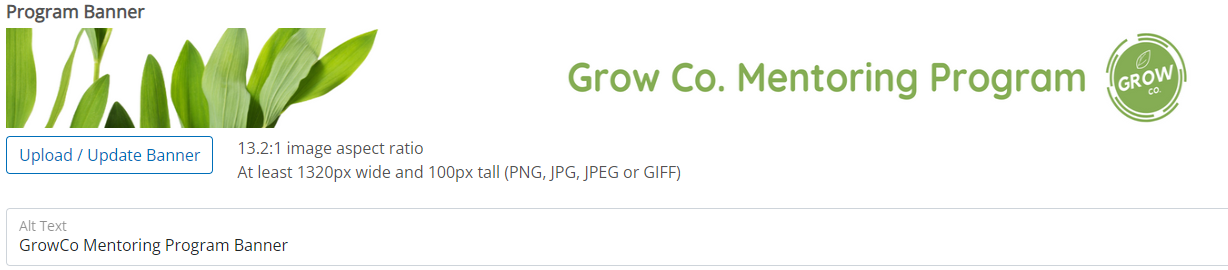
Activities and Resources Banner (Optional)
The Activities and Resources Banner will appear on the Activities & Resources page before any resources are listed beside the program sections list. The Alt Text is automatically populated with “{Program Name} Activities & Resources Image”. Be sure to follow the size specifications listed (1160px wide by 200px tall).
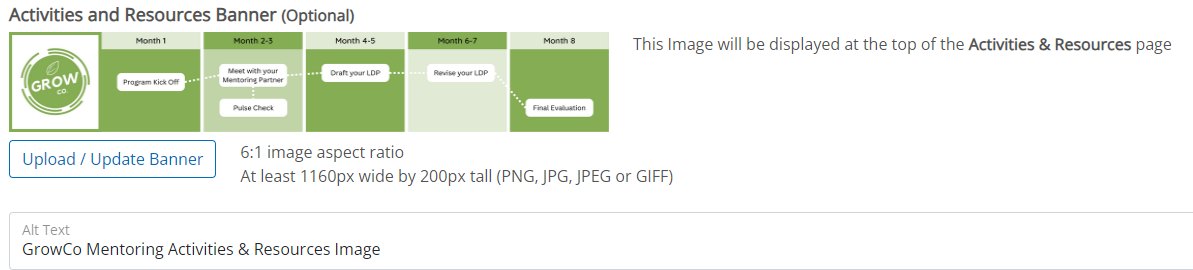
Share this Post
